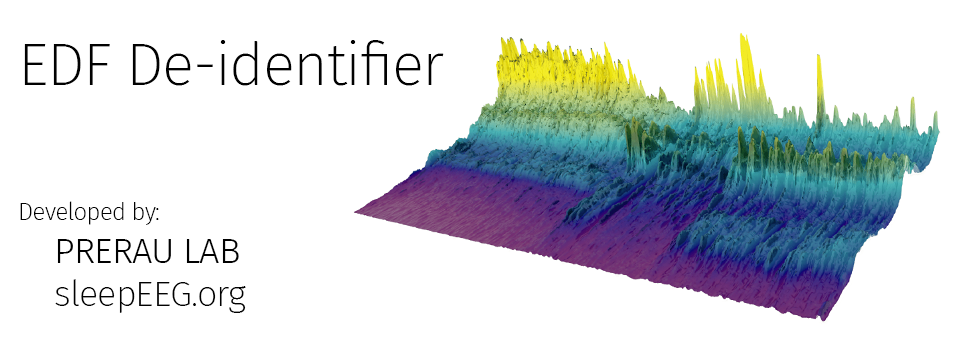
European Data Format (EDF) is one of the primary ways polysomnography and EEG data are stored. De-identification of EDF files is a necessary step for safe sharing of data, removing any identifying information from the file headers. Often EDF de-identification tools are part of some larger toolbox or software package, making distribution to clinical sites and personnel more difficult.
Here we provide standalone GUI-based programs for PC, Mac, and Linux as well as functional source code in MATLAB and python to facilitate de-identification of EDF files.
The program overwrites the following header data fields:
Patient Info: Overwrites with “X X X X”
Patient Recording Info: Overwrites with “Startdate X X X X”
Date: Overwrites with 01.01.01
Note: There is currently no standard for de-identification of the StartDate field under EDF/EDF+ specifications. We have chosen to use 01.01.01 since it will not return an error for readers or viewers that verify date validity.
EDF De-identifier – Standalone Program
Download standalone programs for:
Click here for instructions on how to use EDF De-Identifier
EDF De-identification Functions
Source code for EDF de-identification functions are available here:
Installation Instructions
Mac:
Download the .dmg file and open it up. Drag the icon to the Applications folder shortcut:
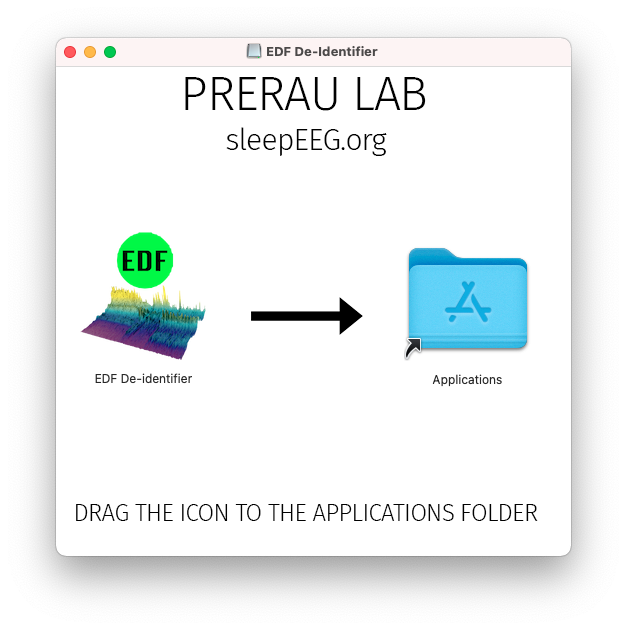
IMPORTANT: As this program is not hosted through the app store, you must go to the applications folder and CONTROL-click the EDF De-Identifier application icon it the first time you open it.
If you see the following error: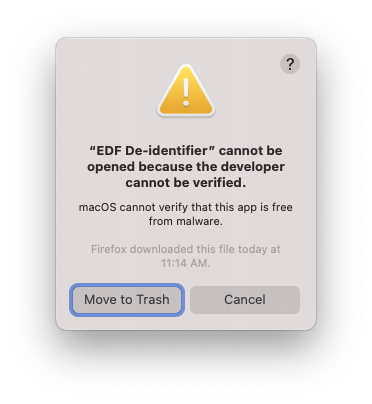
Select Cancel, navigate to the Applications folder, hold down control, then click on the EDF De-Identifier application icon.
After control-clicking on the app, you will then see the following window:
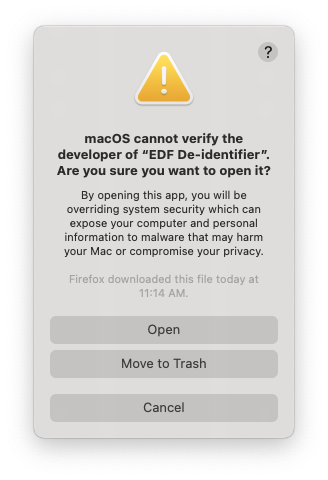
Click on Open and the application should open, with no further issue on subsequent use.
Windows
Download the installer and open it, then this window will pop up. Select More info.
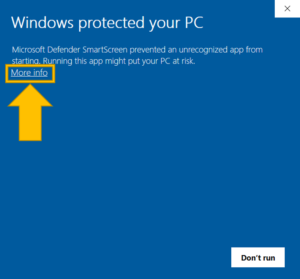 Click Run anyway
Click Run anyway
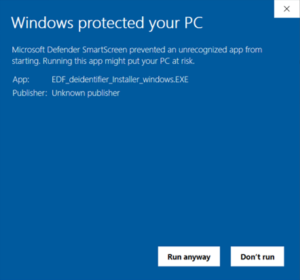
Then select where you would like to place the .exe icon in the file dialogue window and the application will be installed there.
Instructions
Upon running the application, the following window should appear:
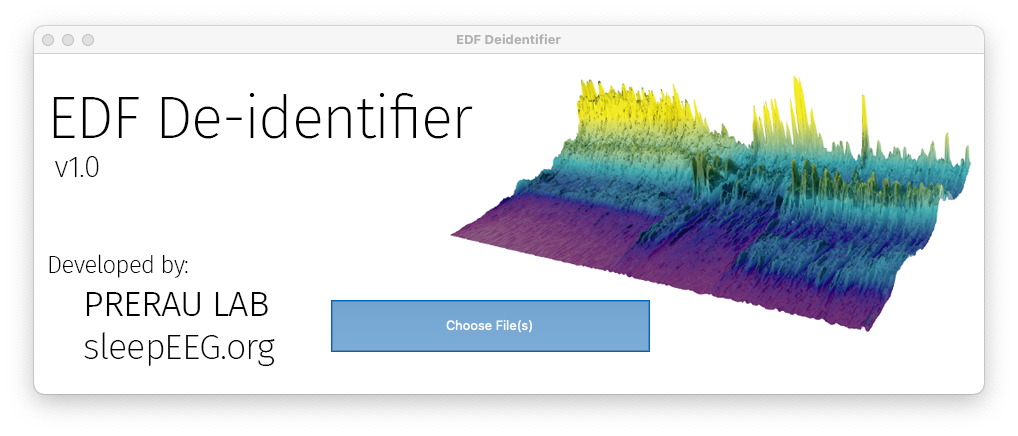
Select Choose File(s) and a file dialog will pop up. Select all the file or files that you are interested in de-identifying.
Then the following window will appear:
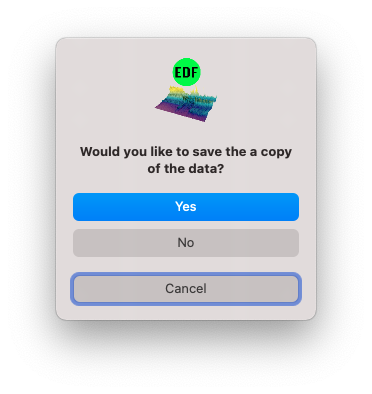
Selecting Yes will create a duplicate copies of your EDF files with the suffix ‘_deidentifed’ added to the end. For example: recording001.edf will be renamed recording001_deidentified.edf.
Selecting No will directly overwrite the data in the files.